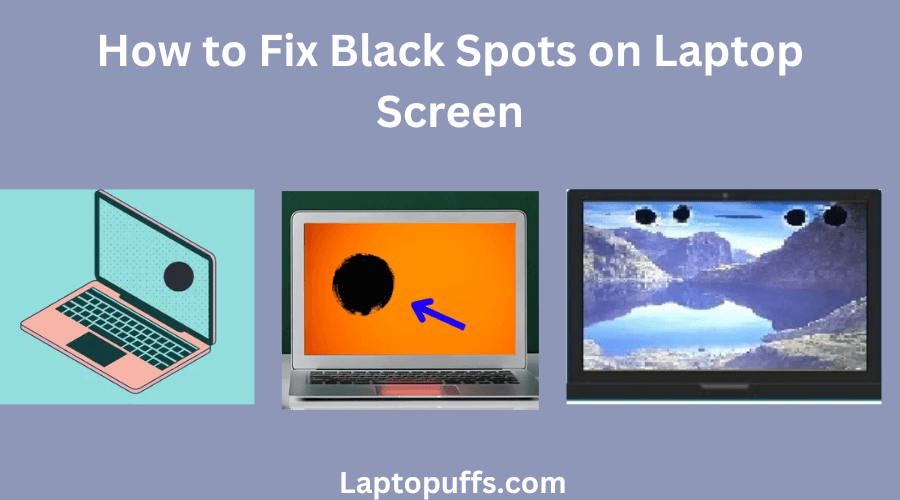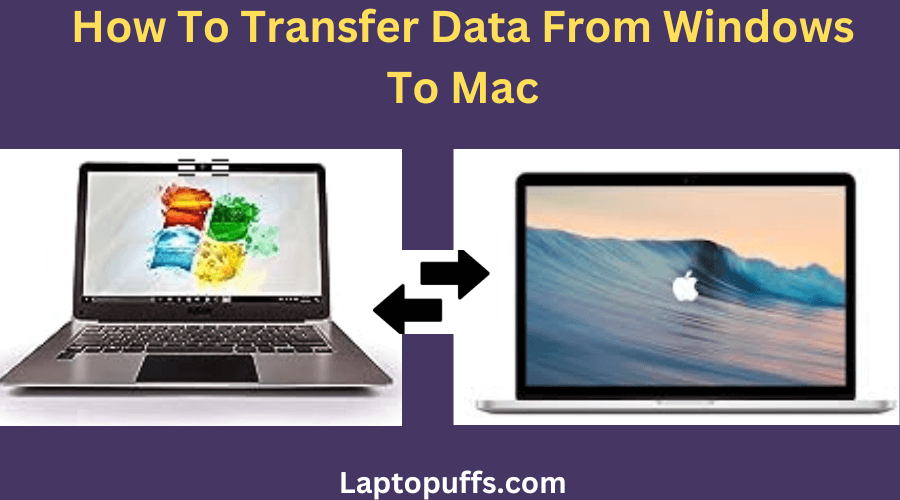How to Fix Black Horizontal Lines on HP Laptop Screen
Are those pesky black horizontal lines on your HP laptop screen driving you nuts? Don’t worry; you’re not alone. Many users encounter this issue, but the good news is that there are practical solutions to get your laptop display back to normal. In this guide, we’ll walk you through the steps to troubleshoot and fix …